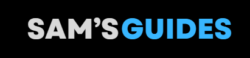In today’s hyperconnected world, we often focus on keeping our homes organized while neglecting our digital spaces. But just like a messy closet can cause stress, digital clutter—like a chaotic inbox, unorganized files, or countless app notifications—can also weigh us down. Luckily, with a bit of intention, you can regain control over your virtual life. In this post, I’ll share some tried-and-true digital decluttering techniques that will help you streamline your digital spaces and boost productivity.
Step 1: Start with a Plan and Prioritize Areas to Declutter
Digital clutter shows up in many places—your phone, computer, email, cloud storage, and even your social media. Start by listing the areas that bother you the most. Maybe your inbox is overflowing, or your phone’s storage is maxed out.
When I first tackled digital clutter, I realized I had hundreds of screenshots on my phone that I didn’t even know existed! Identifying the most overwhelming areas helped me focus my efforts where they mattered most.
Step 2: Tackle Your Email Inbox
An overstuffed inbox can feel overwhelming, but you can regain control by following these steps:
- Unsubscribe ruthlessly: Use tools like Unroll.Me or manually unsubscribe from newsletters you no longer read.
- Set up folders or labels: Organize emails by category (e.g., bills, work, or personal).
- Create filters: Automate email sorting to reduce inbox clutter.
- Adopt the “Inbox Zero” approach: Archive or delete emails once you’ve addressed them.
I’ve found that clearing my inbox at the start of each week reduces stress. It’s satisfying to start the day without 100+ unread emails staring me down!
Step 3: Organize Your Files and Photos
Unorganized files make it hard to find what you need, wasting time and causing frustration. Here’s how to fix that:
- Consolidate files: Move everything into one central folder, then sort from there.
- Use descriptive folder names: Group documents logically (e.g., “Work Projects,” “Taxes,” or “Travel Plans”).
- Delete duplicates and unnecessary files: Tools like CCleaner can help find duplicate files.
- Backup regularly: Store important documents on an external drive or cloud service like Google Drive.
For photos, I recommend creating albums or folders by date or event. I did this with my travel photos recently, and now I can easily find that one perfect sunset shot from Greece!
Step 4: Declutter Your Devices
Our phones and computers can accumulate tons of unnecessary apps, files, and notifications. Follow these tips to keep your devices running smoothly:
- Delete unused apps: If you haven’t opened an app in the last 3 months, it’s time to uninstall it.
- Clear caches and temporary files: This frees up storage and improves performance.
- Manage notifications: Disable unnecessary notifications to minimize distractions.
- Organize your home screen: Keep only essential apps visible and group similar apps in folders.
I personally love creating a minimalist home screen—just the essentials on the first page, with everything else tucked away in folders. It makes my phone feel much more manageable.
Step 5: Clean Up Your Social Media
Social media can be a major source of digital clutter if left unchecked. Here’s how to stay on top of it:
- Unfollow accounts that no longer interest you: Keep your feed relevant and enjoyable.
- Limit notifications: Turn off push notifications from apps that aren’t essential.
- Use social media intentionally: Schedule screen time limits if you find yourself scrolling mindlessly.
- Delete old posts: Tools like TweetDelete can help you clear old social media content in bulk.
After unfollowing several inactive accounts on Instagram, I found my feed much more enjoyable. It’s refreshing to interact with only the content that adds value to my day!
Step 6: Streamline Your Cloud Storage
Cloud storage can be a lifesaver, but it can also become cluttered if you don’t manage it well. Use these techniques to keep it under control:
- Review your cloud storage regularly: Delete outdated files to free up space.
- Consolidate across platforms: If you’re using multiple cloud services, consider moving everything to one.
- Organize with folders: Keep your cloud storage as tidy as your local files.
- Manage shared files: Remove access to shared documents you no longer need.
I’ve switched to using only one cloud service for both personal and work files, and it’s made a world of difference—no more guessing where I saved that document!
Step 7: Automate and Maintain Your Digital Spaces
The key to staying on top of digital clutter is building habits that keep it at bay. Here are a few automation tips:
- Set up automatic backups: Ensure important data is always safe.
- Schedule monthly decluttering sessions: Block 30 minutes each month to delete old files and clean your inbox.
- Use automation tools: Services like IFTTT can streamline repetitive tasks.
I’ve found that small, consistent efforts are more effective than occasional deep cleans. Scheduling regular digital declutter sessions has become part of my routine, and it prevents clutter from piling up again.
Final Thoughts
Digital clutter might not be as visible as a messy room, but it can affect your productivity and peace of mind. By following these digital decluttering techniques, you’ll create a more organized, stress-free virtual space that allows you to focus on what matters most.
Start small—maybe clear your inbox today or organize your phone apps. Once you experience the benefits of a decluttered digital life, you’ll be motivated to keep going!